Windows Mobility Center: A Useful Tool In Windows 7 I Just Recently ‘Discovered’
I use Windows 7 Home Premium on my laptop (which is my main computer) and like to think I am well versed in its workings. Friends and family are often amazed when I tell them about different shortcuts that I have been using in various incarnations of Windows for years and which I don’t even think about anymore. However, I am often astonished as to how many things there about the Windows OS (Operating System) that I simply didn’t know about and how much better of an experience they make my in my day-to-day use of the Windows OS.
One such thing I stumbled upon not too long ago was the “Windows Mobility Center” (pictured at the top) and it happened completely by accident. It occurred a little after I had written my post “How To Change The Network Adapter Priority In Windows 7” and I am sort of happy I learned about it afterward because if I had known about it before I never would have done the research for and written that first post. If you read that post, part of the root cause of why I had looked for a way to switch the adapter priority was because I was leaving my WiFi on all the time so I could leave the Bluetooth on all the time as well but I found it was slowing down my connection speed because my computer was preferring to use the WiFi connection over the hardline connection. Now that I found Windows Mobility Center the problem became pretty much completely irrelevant. Why? Well, as you can see in the top picture, the Windows Mobility Center gives a user easy one button access to turn WiFi on or off in its top right corner.
Windows Mobility Center is, as the name implies, only available on Windows systems that are considered mobile so it is not, unless you hack the registry, available on a desktop. It was introduced in Windows Vista and has continued to be available in Windows 7 (which is what I use) I don’t know if it will still be available in Windows 8.
How To Open The Windows Mobility Center (Two Different Ways)
I am sure there are a ton of you out there who just want to know how the heck to get into the Windows Mobility Center on your laptops so here you go:
- Use the keyboard shortcut Windows Key + x and it will open it right up. (If you don’t know what the Windows Key is, I explained it at the bottom.)
- Go into the Control Panel (it’s easily accessible through the Start Menu) and assuming you have ‘Category View’ enabled you will see it under “Hardware and Sound” with a link labelled ‘Adjust commonly used mobility settings’ as illustrated below.
The Windows Key
For all of you wondering what the Windows Key is that I mentioned: This is the key that has a Windows logo similar to the one I illustrated above where I mentioned this key. The key is usually found on a Windows keyboard between the CTRL and the ALT keys to the left of the Space Bar. On my laptop it is actually between the FN and the ALT keys and doesn’t exactly look like the picture above but it is really, really similar.
This key can be and is also referred to as:
- the Start Menu Key (that’s what I call it)
- the Start Key
- the Windows Logo Key
- the Flag Key
as well as a bunch of other names which I am not going to bother listing.
I wrote this section because in giving tech support I have referred to it in the past assuming people just knew what this key was as it was introduced to the PC keyboard in the mid-1990s when Windows 95 came out. However, it seems that for some people it is just a key that they’ve never used in the past 17 odd years and were thus clueless when I mentioned it. As such, I thought it best to give a little bit of an explanation about what the key is, just in case.




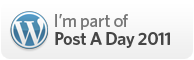
I was curious if you ever thought of changing the layout of your
website? Its very well written; I love what youve got to say.
But maybe you could a little more in the way of content so people could connect with it better.
Youve got an awful lot of text for only having one
or 2 pictures. Maybe you could space it out better?